I am a huge fan of Google Apps as a platform. It does wonders for collaboration, communication, and efficiency. One of the biggest perks is that with our 4th and 5th grades on Chromebooks we can all interact within the same digital environment, just as we interact in the same physical environment.
One of the things that makes the full Google Apps platform work to its fullest potential is Chrome. Chrome is a web browser available, for free, on all operating systems.
The follow is an overview of Chrome and a tutorial on setting up one of Chrome's most powerful features, multiple users. No more need for Safari for personal Google use and Firefox for Scarsdale Google use. Chrome lets you sign in to multiple Google accounts in separate windows without needed to log out when switching between them.
I hope you find this useful...
Why Chrome? The basics:
- free
- supported on Windows, Mac, and Linux (full specs here)
- Google suite fully integrate (ie: search from address bar, sign in to all services once, etc)
- Multiple users
To paint a picture...
... we are teachers in an ICT classroom. 1 computer. 2 teachers. We need either separate system login accounts, and keep switching users, or you use Firefox and I use Safari. In Chrome, you can set 2 separate users and have 1 Chrome window for you and 1 for me... Especially handy for those GAFE teachers.
Another example? You have a GAFE email for work plus a personal GMail account you like to check, maybe a pre-GAFE class GMail too. No need to sign in and out or have separate browsers for each. use Chrome and have a different window for each account.
Now, for the step-by-step...
Download, install & launch Chrome
You'll get the "make default" option (personal choice, but I prefer to use Chrome as my default):
You'll then be able to sign in:
After you login to your Google account you'll be asked if you want to sync all of your data. This is any bookmarks you have saved via your Google account, widgets you may have installed on another copy of Chrome, Play apps, etc:
One of the best benefits of Chrome is that items like widgets & bookmarks are saved with the account, meaning if you install Chrome at work and at home, and log in using the same credentials, you'll have identical looking browsers in both locations:
Once you are in you can browse as you normally would. The benefit, as mentioned above, is that you are now synced with all your Google data. In addition, now that you signed in if you go to GMail, or Blogger, or Google Plus, you won't have to sign in to those individually as the browser recognizes your credentials across all Google Services.
Now, to add different Google users...
Go to Settings & Add User:
Choose your user icon & give it a name:
Sign in to this new account (notice the different user icons in the upper right corner):
You now have 2 Google users signed in to Chrome. One user per window...
Here is a quick look at my Chrome browser user setup:
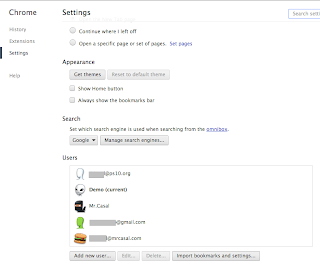
You'll notice in the above image, on the left, I have 5 individual, independent users set up in Chrome. The image above, on the right, shows the top corner of 3 different Chrome windows. Each has a different user icon. Each is signed in to a different Google account. Very easy to switch between windows/accounts and very easy to distinguish the user via their icons.
An added benefit for you iOS users, you can also sign in to your iOS browser in the same way. In addition, you can view tabs you have open on your desktop from within your iOS Chrome. In fact, if you have multiple devices running Chrome, all signed in with the same Google credentials, you can use any one device to view the tabs & pages of all of your devices:
A very handy option for those of us constantly on the move & with multiple computing devices.
There are many browsers out there. Firefox, Safari, Opera, the list goes on. All offer some benefit or other to most users, otherwise they'd go the way of the dodo. The difference, for me, with Chrome is the multiple user sign-in functionality. I have a personal GMail account, a "professional" GMail that I've used with school for years, and now a GAFE Google account. Instead of running multiple browsers or constantly having to log in and out of the various accounts, I use Chrome with multiple windows. Also extremely handy for Google users who share computers!








No comments:
Post a Comment